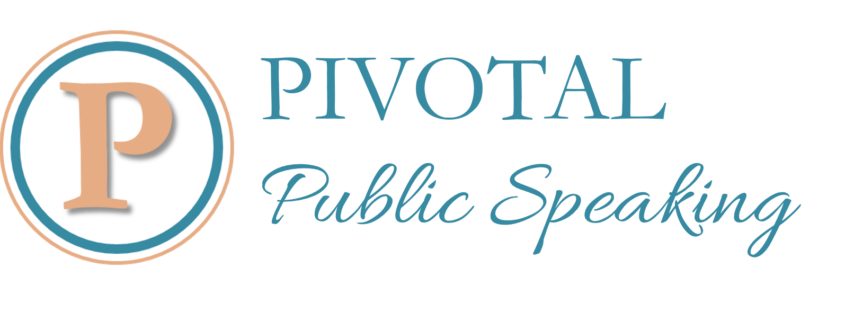Visuals can provide you with powerful support in your speeches and presentations … if you let them.
If you allow it, visuals are a wonderful way of keeping attention, because they add another element of variety and change.
If that attention, however, is aimed more at how you are dealing with an object or if it is more on the object itself than on your message, then it has failed in its duty. If the PowerPoint slides are more interesting in themselves than what you are saying about them, then they have failed in their duty.
These visuals have to be used to support, not detract from, you and what you are saying.
You need to prepare, for this to happen. Think about how you will use them in terms of your own physical presence and stage design. It is you and your message that the attention needs to be aimed at.
Practise how you will handle your objects, how you will display them so that the process is seamless and amplifies your message – at all times. Turn off the screen if you want the attention to be on you. Keep the slides simple if you want people to listen to what you say rather then read what is written. Design your presentation so that the visual aids are just that – aids – and they can be a powerful source of attention and engagement.
If you allow it, visuals can also work as a powerful multiplier of the impact of the words you use. Your audience’s brains are tuned in to pictures and images. So an image will multiply the point and the message that the words deliver (“a picture paints a thousand words”), and will reinforce what your audience is hearing as they look.
Keep the slides simple with as little text as possible to allow the images to do their work.
You will certainly lose engagement if your audience thinks you are treating them as stupid – needing you to read to them something they can read for themselves.
You just need to remember that the image needs to support the message of your words, so choose it wisely.
Choose, too, where and when in your presentation to use visuals so they will create their most impact and support.
Choose them, too, so that your audience relates to them, so that they support your credibility and support your authenticity and support your brand.
Visuals really can do all of that – build credibility, authenticity and brand, build engagement and maintain audience attention. If you plan, prepare and strategize their use they are powerful allies in your presentations.
© Bronwyn Ritchie … If you want to include this article in your publication, please do, but please include the following information with it: Bronwyn Ritchie is a professional librarian, writer, award-winning speaker and trainer. She is a certified corporate trainer and speech contest judge with POWERtalk, a certified World Class Speaking coach, and has had 30 years experience speaking to audiences and training in public speaking. Get her 30 speaking tips FREE and boost your public speaking mastery over 30 weeks. Join now or go to http://www.30speakingtips.com