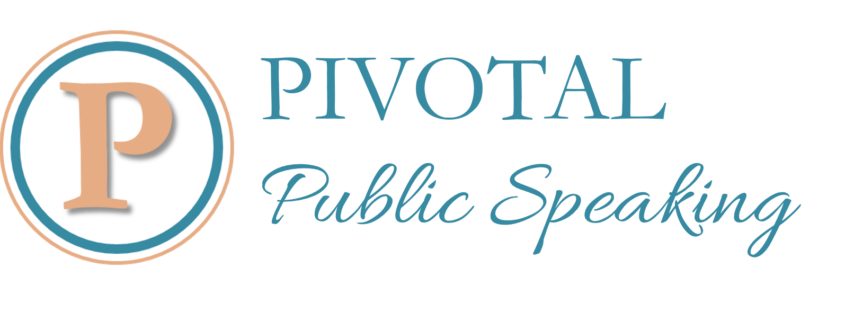3 Ways to Use Prezi Big Pictures to Make a Big Impression
Welcome to this guest post from Jim Harvey. Jim helps speakers with his very practical approach, an approach he has developed for himself and his clients through years of research and experience. Enjoy his insights on creating the big picture with Prezi.
A big picture is what makes Prezis immediately stand out from all other presentations, and lets your audience know they’re in for a different type of presentation. Because of its zoom functions, Prezi allows you to put images at the heart of your presentation – even incorporating all of your information into one picture.
No matter how you’re structuring your presentation, there’s probably a way to incorporate a big picture which makes it easier to understand and more interesting to watch. Here are three big picture techniques I use when designing presentations for myself and my clients.
1. Set the scene
Pictures have the power to make us think and understand things which we’d need hundreds of words to convey. It might be a landscape photograph which reminds us of a place we love, or a diagram which shows us how a manufacturing process works. Sometimes one image can explain exactly what your presentation is about – making it the perfect backdrop to your introduction, or window into the subject you’re explaining.
In Prezi, a big picture has the power to set the mood of your entire presentation. You can begin with it filling the screen, giving exactly the message you want to begin with, and even structure the rest of the presentation in and around that image.
A Prezi with an Informative Big Picture
For this Prezi: http://prezi.com/ow8zo7rbkt7v/raise-the-rate/
2. Show the structure of your presentation
A big picture can act like a map – showing where your presentation is going, and giving context to each point you make. This makes your whole presentation work, because it shows how everything links together and relates to your overall message.
It’s a great approach to delivering both short and long presentations, and particularly useful if you’re building up a series of points, for example to argue “3 reasons why xyz”. At the end of the presentation your audience should be able to look at your big picture, and pick out the three reasons you’ve identified.
Prezi with a Clear Structure
(for this prezi: http://prezi.com/y3f0vwjfiayl/we-day/ )
3. Present in a different way
Prezi allows us to plan presentations in an entirely new way – instead of creating an inflexible path through the information in advance, you can simply decide how to structure your presentation on the day. We’ve used this method before by creating infographic type big pictures, which cover all of the information a client may like to know.
When we come to present, we deliver a short introduction and then ask the client, “what would you like to know?” In present mode, you can click anywhere in a Prezi and be taken to that point – from there you can follow a linear path or carry on moving around organically.
Prezi Made for Exploring Naturally
For prezi: http://prezi.com/xtthuex5lynq/prezi-faq/
 Jim Harvey is a presentation skills coach and blogger. His aim is to help people to tell stories – about themselves and their products – better. Take a look at his presentation skills blog, or find out more about using Prezi.
Jim Harvey is a presentation skills coach and blogger. His aim is to help people to tell stories – about themselves and their products – better. Take a look at his presentation skills blog, or find out more about using Prezi.